Using multiple Kinect cameras
Microsoft Kinect cameras have always had an inbuilt limitation: it's only possible to attach a single Kinect camera to Windows at one time.
When we developed Velogic Studio 4 (released early 2024), one of the major enhancements was the ability to use multiple Femto Mega cameras simultaneously, for full bilateral capture.
Although simultaneous bilateral capture isn't possible with the Microsoft Kinect camera (due to the Windows limitation), it is now possible to use multiple Kinect cameras to capture both sides of a rider, without needing to rotate the rider.
It's not simultaneous, but it's still a better workflow than physically rotating the rider on the platform. Here's how it works:
- In Step 1 of Velogic Studio, look for this option at the bottom of the Kinect configuration section:
- By default, that option will be off, but when you turn it on, you will see some differences in the configuration panel:
- The Kinect camera now has a unique "name". This is initially set to the unique internal serial number from the camera, but you can click "Rename" to rename it to something more appropriate, e.g. "Right" or "Left"
- There's a "Remove" button, which you can use to remove this camera.
- If you now unplug that Kinect camera, and plug in a different camera, you'll see two configuration panels, one for each camera:
- You should rename the second camera too
Now that Velogic Studio knows about both cameras, you can complete a capture with each camera, and Velogic Studio will give the captured videos different names, according to the names of the cameras.
When you have completed two captures, e.g. one with the left and one with the right camera, you can mouse-over the thumbnail of the second capture, and click the "Actions" button:
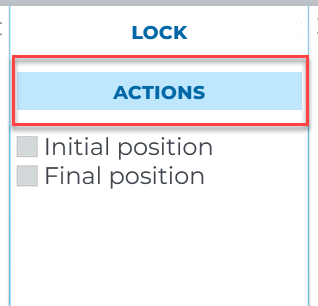
... and then choose "Merge with previous" from the dropdown options:
Velogic Studio will merge together the 2 captures, and you'll then have a single capture with both Right and Left videos and metrics.
Related Articles
Velogic Studio Essentials (Kinect) - Purchasing FAQ
This page will answer all your questions about the hardware required for Velogic Studio Essentials with a Kinect for XBox One camera Are you in the right place? Essentials vs Pro Velogic Studio is available in 2 product variants: Velogic Studio ...Upgrading from Kinect to a single Femto Mega camera
If you're a Velogic Studio Essentials user who started with a Kinect camera, but you want to upgrade to an Orbbec Femto Mega camera - this page is for you. Stage 1: Gather hardware PC meeting minimum specs You should already have a computer meeting ...Recommended computers for Velogic Studio Essentials (Kinect camera)
We are often asked whether a particular computer is likely to work with the high USB requirements of the Kinect camera. This page documents a couple of systems that are known to work, at different price points. If you are looking for a computer to ...Recommended computers for Velogic Studio Pro (Femto Mega cameras)
We are often asked whether a particular computer is likely to work with the newer Femto Mega cameras. You should check our PC System Requirements and Compatibility Guide (velogicfit.com) , but this page lists some particular models that are known to ...Kinect camera - compatibility and troubleshooting guide
Velogic Studio Essentials and Velogic Studio Pro can utilize the Microsoft Kinect for Xbox One camera, which looks like this: Kinect for XBox One camera Although it wasn’t a commercial success as a gaming peripheral, it remains an amazingly capable ...