How to use Aero in Velogic Studio
You will need:
- An Orbbec Femto Mega camera, to be placed in the front of the rider. This might be your 3rd Femto Mega camera if you already have 2 for bilateral capture.
- A network cable connecting the camera to the PoE Network Switch (assuming you already have a network switch for your other cameras.)
- A sync adaptor and second network cable to connect the camera to the Orbbec Sync Hub (assuming you have a sync hub for your other 2 cameras)
- Tripod or other camera mounting option
- A subscription to Velogic Studio Pro (the Aero module is a Pro-only feature)
- A PC meeting our System Requirements.
Positioning the camera
- Place the camera mounted vertically (so rotated 90degrees from the “natural” orientation; the camera sensors are wider than they are high, so by rotating, we can use the longest axis to match the height of the rider)
- Optimal distance for the camera is 1200mm (measured from the front of the camera to the leading surface of basebar for Tri, TT and road). It’s OK to go further back, but not too much closer than that.
- Optimal height of the camera is at the same height as the base bar or handlebars.
Installing Velogic software on the camera
If you are using a brand-new Orbbec Femto Mega camera, you will need to book an installation session so that our support team can install the "Velogic FrameBlaster" software onto the camera.
If you're repurposing a camera which had already been used as a lateral camera with Velogic Studio, it will already have the FrameBlaster software, so you won't need to book an installation session.
Configuring the camera in Velogic Studio's Step 1
In Step 1 of Velogic Studio, you can set the placement of the new camera to "Frontal", and choose the orientation that matches how you have the camera installed:
You should then see the live view change, and split into 3 different views. You need to adjust the selection rectangles on each of the 3 views to correctly capture the rider with as little background as possible:
- "Color view" is the view from the color sensor in the Femto Mega camera. You should ensure that this rectangle is positioned to capture the rider, with some margin.
- "Wind view" is the view from the depth sensor in the Femto Mega. It has been "flattened" so that objects further away from the camera don't look smaller than objects closer to the camera, so it may look strange.
This is the view that's actually used to generate the Frontal Area metric, so it's important that you correctly position the selection rectangle to cover the rider, but exclude things like the platform that the bike is sitting on.
Note that this is a messy and imperfect-looking view, because Velogic Studio's algorithm is compensating for parts of the rider it can't actually see (e.g. the rider's chest obscured by their hands). Our algorithm accounts for this, and the overall Frontal Area metric that you see is a statistical combination from many frames. - "Depth view" is also from the depth camera, but as if viewed from the side of the rider. You can adjust this rectangle to control the "front" and "back" cutoff distances, to ensure that you capture all of the bike+rider, and nothing else (such as a platform or rear trainer). Make sure that the rectangle is positioned far enough backwards to get the rider's whole ankle at its rearmost point, i.e. halfway up the recovery phase of the stroke.
Adding Aero Baseline Details in Step 1
When you have an Aero camera active, you will see an "Aero Baseline Details" panel on the right-hand side of step 1:
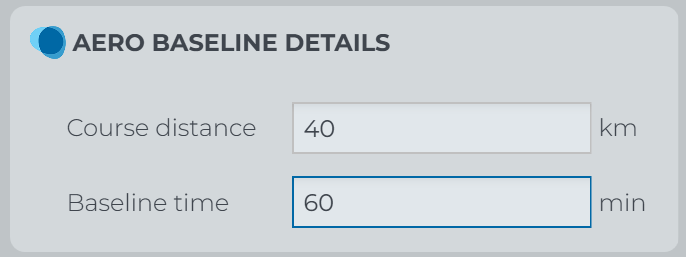
- Course Distance and Baseline Time give Velogic Studio an idea of how far and how fast your rider is travelling. This is used when estimating the effects of changing position, see "Aero MotionMetriq's" below.
Aero liveview and metrics in Step 2
Once you've moved to Step 2, you'll see a Liveview of the frontal camera:
The numbers at the bottom of the image are called "Metric blocks", and they're updated live.
In the left-hand bottom corner, you can see metrics related to Aero:
- Cd (coefficient of drag, which you have entered)
- A (frontal area, which Velogic Studio has measured)
- CdA (Cd x A, the product of the two terms, which should correlate to what you would measure in a wind tunnel)
You can also click on the "Wind" button at the top to see the Wind View:
The Wind View is Velogic Studio's representation of "How the wind sees the rider". It's color-coded: red areas are flat on to the wind, and green areas are sloping away from the wind. This isn't a CFD analysis; it's solely looking a the slopes of each region of the surface facing the wind.
Aero MotionMetriq's
The following additional MotionMetriq's are available on the right-hand side of step 2 when you're using Aero:
Frontal Area group:
- Frontal Area is Velogic Studio's measurement of the frontal area of the rider + bike, in m²
- Cd is Velogic Studio's estimate of the Coefficient of Drag of the rider. The estimation method is proprietary, but is based on the torso angle and the position of the rider. If you aren't using a lateral camera, this number will be blank.
- CdA is simply Coefficient of Drag x Frontal Area. This is what a wind tunnel measures.
Course Outcomes group uses the current CdA, plus the data entered in Step 1 (Course Distance and Baseline Time):
- Aero Drag Power is an estimate of the power (watts) produced by the rider that is going solely towards overcoming Aero drag force.
This is calculated from the current CdA, the average speed (Course Distance / Baseline Time) and a number of assumptions. It's not intended to be accurate (and there are too many assumptions for it to be accurate) but it will give a good indication of the difference in power required in different positions through the fit. - Course Time (mins) is the time it would take to complete the course distance entered in step 1 at the current CdA.
For the Initial capture, this will be set to the Course Time set in Step 1, assuming that the initial position is the baseline position.
For subsequent captures, this will be adjusted based on the difference in CdA; if the CdA goes down, the course time should also go down.
Again, this won't be accurate because of the number of assumptions involved, but when compared against other captures it gives a good indication of how different Aero positions impact speed and therefore course outcomes.
Related Articles
What you can (and can't) do with Aero in Velogic Studio
"All models are wrong, but some are useful". Please do not rely on the analysis provided by the Aero module without verifying via other means, e.g a wind tunnel or real-world measurement. This page outlines the limitations of Velogic Studio's Aero ...Velogic Studio Pro (Femto Mega) - Purchasing FAQ
This page will answer all your questions about the hardware required for Velogic Studio Pro with one or more Orbbec Femto Mega cameras: Are you in the right place? Essentials vs Pro Velogic Studio is available in 2 product variants: Velogic Studio ...Velogic Studio Legal Notices
Your usage of Velogic Studio is governed by the Velogic Terms of Use and Terms of Trade. This page lists additional notices specific to the Velogic Studio product. Video codecs THIS PRODUCT IS LICENSED UNDER THE AVC PATENT PORTFOLIO LICENSE FOR THE ...Velogic Studio - "Insider" version
The "Insider" version of Velogic Studio is special build which contains a "sneak preview" of features & bug fixes. It allows us to test those features and bug fixes in a range of real-world conditions before releasing into the main build. Things to ...Troubleshooting Velogic Studio
If you can’t get any information at all from the Kinect, or the Kinect is disconnecting: check out our hardware compatibility guide and Kinect camera troubleshooting guide first. Once you're sure that the Kinect is working fine (i.e. the Kinect ...